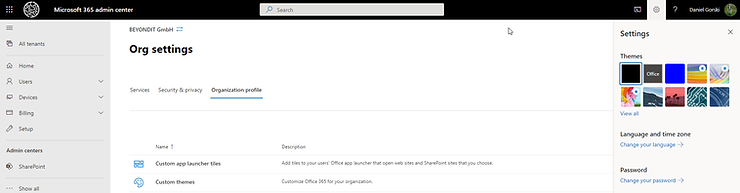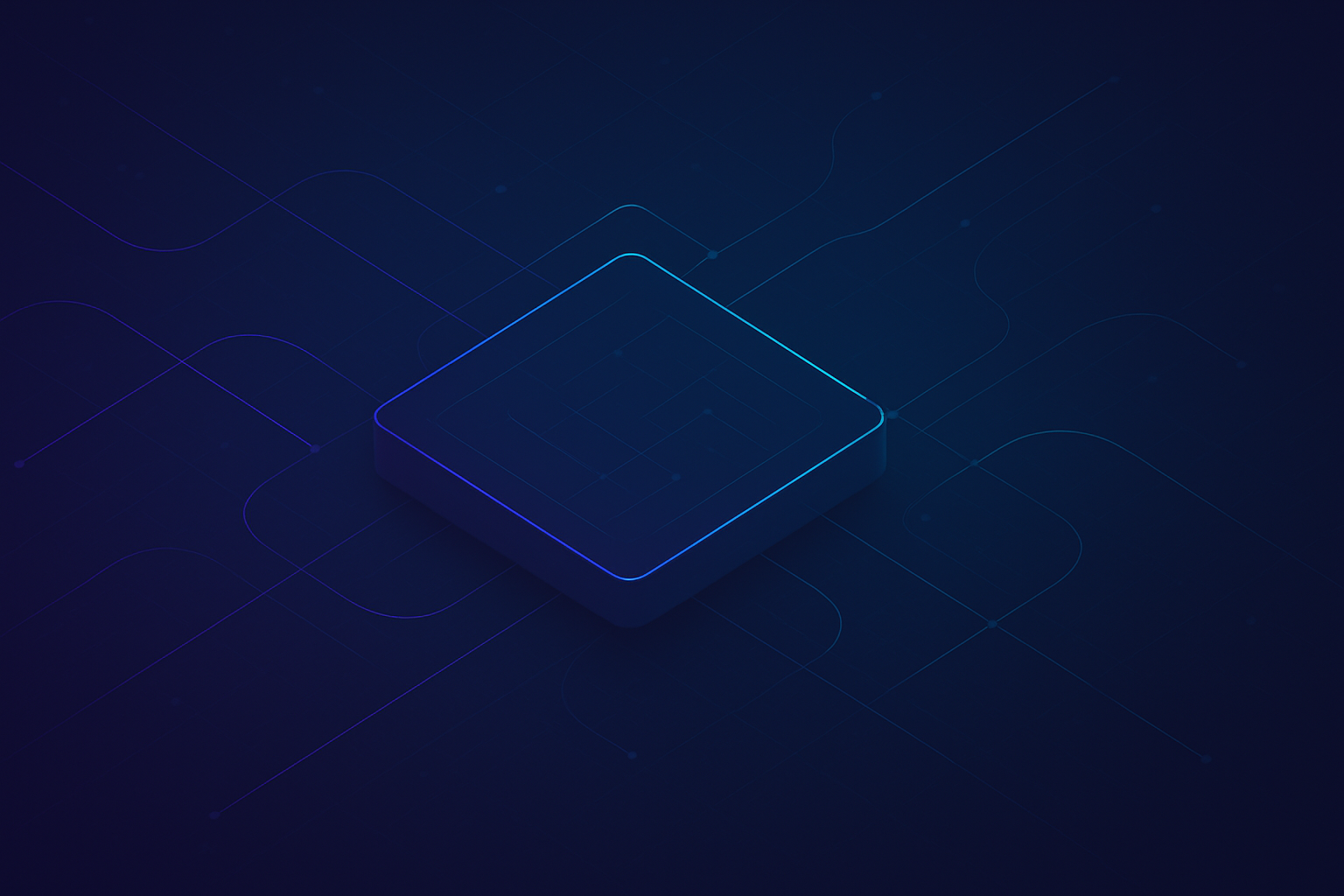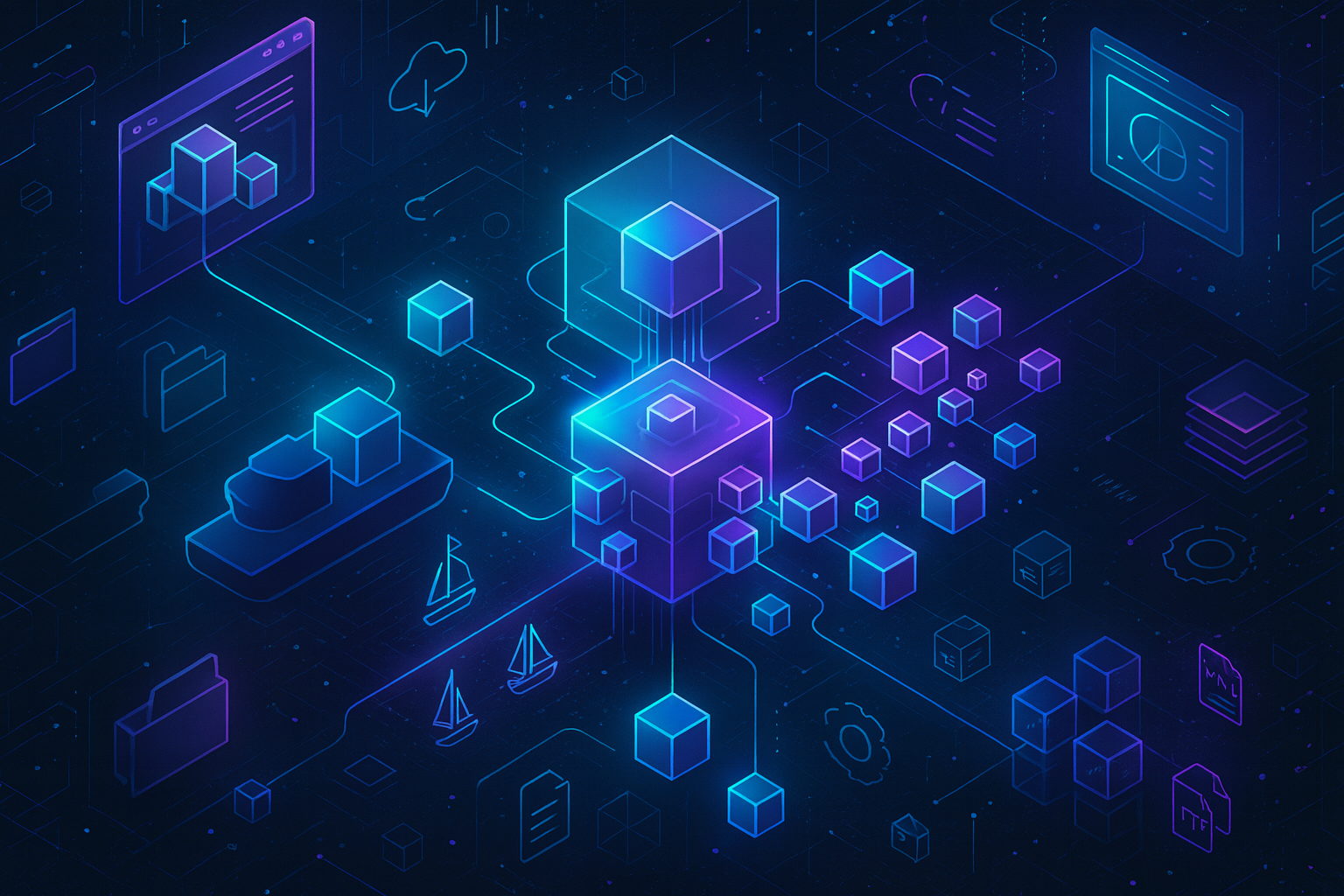Do you want to add your own logo into your Navigation Bar?

Also in your Business Central Tenant:
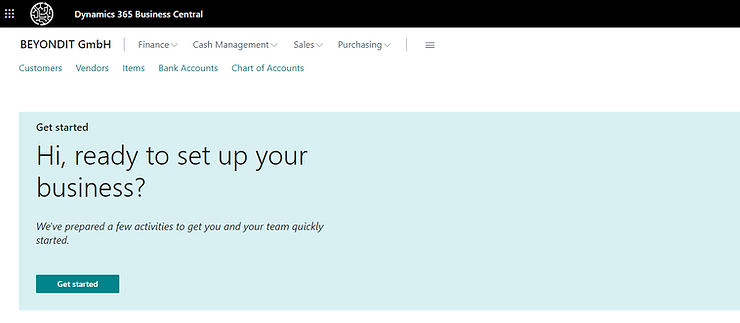
Follow these 9 Steps
- Navigate to your Microsoft 365 Admin Center
- Jump into your Settings (if you don't see it, hit "Show all")
- Open Org. Settings
- Switch to Organization profile
- Click on Custom Themes
- On the right hand, open Logos
- Upload a logo file (under 10 KB) or select a URL
- Save a link (if required) to redirect from the logo
- Save it! ✅
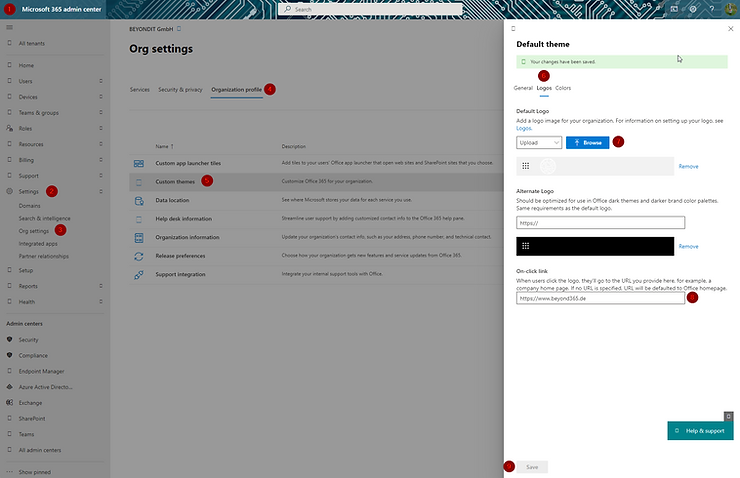
After that you need to set your theme to: "Organizational Theme"
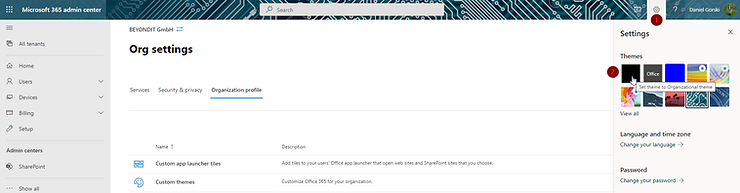
Have Fun! 😄